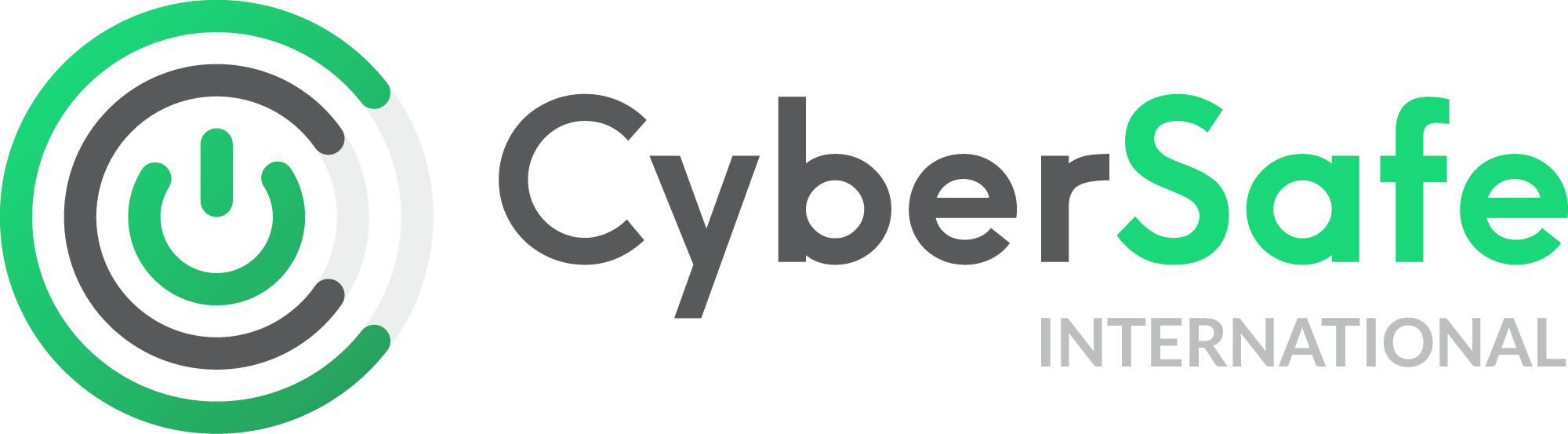2FA Login Help
How Does 2FA Work?
Commonly referred to as Multi-Factor Authentication (MFA) or Two-Factor Authentication (2FA), it requires at least two different factors of what "you know", "have" or "are". That means two factors of what "you know" (like a password) is not satisfactory.
The purpose of multi-factor authentication is to require the use of multiple pieces of differing evidence to authenticate a user. A password is the primary authentication requirement and is almost always requested first. This is an example of what you know. A one-time password is a secondary authentication requirement and is an example of what you have. This is what Cyber Safe International uses by providing you with a onetime password via the Google Authenticator App
How do I get my Authenticator code?
To obtain a code via Google Authenticator on your Android Device (version 4.4 and up) on your Apple device (you need the latest operating system for your Apple device) you need to follow these steps:
- Download the Google Authenticator on to your device
- Set up Google Authenticator:
- On your device go to your Google Account
- At the top, in the navigation panel, tapSecurity
- Under "Signing in to Google", tap strong 2-step VerificationYou may need to sign in
- In the Section "Add more second steps to verify it’s you", under "Authenticator app", tapSet up
- On a new phone, under "Available second steps", find "Authenticator app" and tapChange Phone
- Follow the on-screen steps
What if my code doesn’t work?
If your code is incorrect, confirm:
- You entered the code before it expired.
- The time on your device is correct for your local time zone.
If your code is still incorrect, sync your device:
- On your device, open the Google Authenticator app.
- In the top right, select More > Time correction for codes > Sync now.
- On the next screen, the app confirms the time is synced. You can use your verification codes to sign in.
- The sync only affects the internal time of your Google Authenticator app. Your device’s Date & Time settings won’t change.
If your code is still incorrect, consider the Common Issues under the Google Help Centre:
https://support.google.com/accounts/answer/1066447?co=GENIE.Platform%3DAndroid&hl=en&oco=0